Starting with the release of STAR BOOK firmware
Ver.1.2 Build 29,
KeyCodes are no longer required for autoguider activation.
How to Upgrade Your Star Book
Hand Controller
The latest firmware upgrades, warnings, troubleshooting, and instructions are on the international Vixen Japan website. What follows here are additional notes, clarifications, and troubleshooting tips. It is worth browsing through the topics below before continuing to the Vixen Japan website. If anything below contradicts the Vixen Japan site, follow the instructions on the Vixen Japan site.
- Click this link:
How to Update your STAR BOOK
(located on Vixen Japan website) and read the entire directions
before connecting the hardware. The following notes refer to Star Book upgrade pages on the Vixen Japan website.
- Be aware that there are multiple version of the hand controller (STAR BOOK, Type-S, and TEN) for multiple mounts (GP, AXD, SKYPOD, etc.). You want the STAR BOOK updates for SX/SXD.
- Major upgrades can cause reset of user entered data. So be ready to re-enter location, time, sound volume, LCD brightness, etc. after an update.
- Pay particular
attention to the Requirements section.
- These directions contain generic instructions that should work in most
cases. These are followed by operating system specific instructions.
- If updating Star Book by connecting it through a corporate LAN hub or
switch, check with IT personnel to ensure this will not cause an IP address
conflict.
- Download firmware upgrades to local machine storage. When your PC
is connected to the STAR BOOK you will not have access to LAN drives.
- This info box has sources of RJ-45/LAN crossover cables. These are used
for direct PC-STAR BOOK connections to enable installation of firmware
upgrades and communications with planetarium programs.
|
Sources of
RJ-45/LAN Crossover Cables
|
|
Brand |
Product # |
Description |
| Radio Shack |
278-2011 |
10-Ft. (3m) Cat 5E Crossover Cable |
| Belkin
|
A3X126-03-YLW-M |
RJ45 CAT 5e UTP Crossover Cable - 3 feet
|
|
|

The RJ-45 crossover cable should be clearly labeled (red oval). |
- If you have a problem connecting your computer to the STAR BOOK after following
the
How to Update your STAR BOOK
instructions, try the following:
- If you are unsure that the STAR BOOK is communicating with your
computer, open a web browser and type in the IP address of the STAR BOOK
(from the About STAR BOOK screen, usually:
http://169.254.1.1). You should see a page
served up by the STAR BOOK with the current firmware version indicated.
Do not try to load the update using this page.
- If the above is unsuccessful, try using a fixed IP address on your
computer. Find the TCP/IP properties dialog on your computer (as described in the
Update instructions). See the screen shots below to identify this
dialog. The basic procedure is set the IP address so it differs from the
STAR BOOK in the last segment and the subnet mask to be the same as the STAR
BOOK. Then click the OK button to save the changes. Older
versions of Windows may need to reboot for the settings to take affect.
After a minute, try communicating with the STAR BOOK with your web browser
as described above. If you get a connection, execute the firmware update you
downloaded.
Read below for operating-system specific information and the post-update steps to reset your TCP/IP
connection.
- Most computers connect to the Internet and/or LAN with the Obtain an IP
address automatically radio button selected. In this case, select the
Use the following IP address radio button and enter the IP/subnet
numbers as described above. After doing the update, reset the
radio button for automatic IP address.
- If the TCP/IP dialog indicates your computer already uses a fixed IP address, write down all the settings -- you'll need
to put
things back if you accidentally delete/change them. Where to input the
IP/subnet numbers depends on your operating system:
- Windows XP/2000 can handle multiple fixed IP/subnet address
combinations. Select the Advanced... button and then the Add
button on the IP Settings tab. (See animated screenshot below.) Enter
the IP/subnet numbers, hit the OK buttons to save changes and exit the
dialogs and then do the update. You should not have to delete or rest this dialog
when done with the update.
- Older versions of Windows can handle a single IP/subnet address
combination. Therefore you'll temporarily overwrite the existing IP
address and subnet mask information for the update and then switch it back
when done. (See Windows 98 screenshot).
|
The figures below demonstrates the use of a fixed IP address in Windows
XP's Internet Protocol (TCP/IP) Properties dialog box and Windows 98
TCP/IP Properties dialog box. Other versions of
Windows have similar dialog boxes.
Windows XP/2000 Fixed IP Address
In this example, the computer is assigned an IP address of
169.254.1.20 (this must differ from the STAR BOOK IP address) and a Subnet
mask of 255.255.0.0 (thus must be the same as the STAR BOOK). You must be
able to play animations in web pages (In MS Internet Explorer: Tools / Internet
Options / Advanced (tab) / Multimedia (category)).
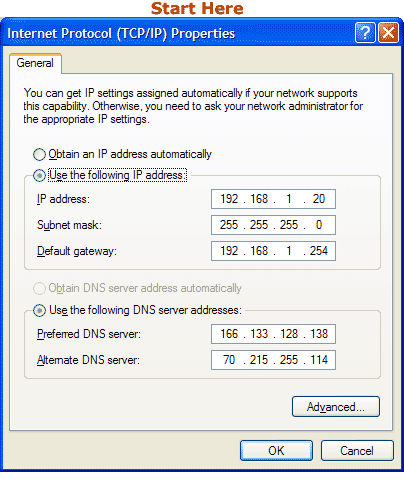
Windows 98 Fixed IP Address
It is important to note down all information in this dialog
box prior to modification. This will
make it easier to reset the dialog in case you accidentally delete/modify setting
required for Internet/LAN access.
|
- Some users have reported error messages at the end of the update
procedure. In this case, power the STAR BOOK on and off and check the
About STAR BOOK screen to see if the firmware updated to the new
version.
SPHINX STAR
BOOK Upgrade Summaries and
Links
Vixen Japan has the latest Star Book firmware upgrades available on their website. Download
and install the latest firmware version to get all the features from previous
updates. The most recent updates from Vixen Japan require the Sphinx mount to have the latest version of the motor control board installed. You can detect what motor board your mount has by navigating into the "About STAR BOOK" screen on the Configuration (startup) or System screens. If a model number beginning with "S" appears in the upper right-hand corner (Example: S2a7), you can use all the features of the latest upgrade. If you see no model number then you likely have the old board.
See About STAR BOOK screen in the System or Configuration menus
to determine the
current upgrade version number of your STAR BOOK and check the SPHINX motor board version.
The update descriptions listed below are for historic reference and not available for downloading here. As your printed manual may be out of date, scroll to the Update History heading on the Vixen Japan site and read about the features introduced with each upgrade. That section is full of PDF downloads, explaining each feature upgrade, that you can print and keep with your manual.
Ver.1.2 Build 40: Pluto & Pointing
Pluto is now listed as a dwarf planet and pointing accuracy on Goto has been
increased.
Ver.1.2 Build 35: PEC
Highlights include: Periodic Error Correction (PEC) recording for
long-exposure imaging, your favorite comet (or any solar orbiting object)
orbital elements can be input though your web browser and control over the
display of stellar/Messier names. Many other improvements are also here.
Ver.1.2 Build 31: Motor Speed Indicator
Now the SPHINX can be positioned into the initial (home) position using
variable motor speeds and motor speed indicator (labeled "MT").
Problems adjusting the LCD and Polar Axis brightness in languages other than
English, Spanish and Japanese have been resolved.
Ver.1.2 Build 29: Free Autoguider / Backlash Upgrade
This update eliminates the need to input a KeyCode to use the autoguider and
backlash compensation functions. It also features an indicator (labeled "MT") for the screen
zoom level and motor speed.
Ver.1.2 Build 28: Comet 73P/Schwassmann-Wachmann 3, Goto Confirm and Home Position Return
This update charts each of the three brightest fragments of comet 73P/Schwassmann-Wachmann
3 individually. Star Book can "goto" the individual fragments. The new
Goto Confirm feature prevents accidental gotos and allows you to return to
Scope-mode from anywhere in Chart-mode without moving the scope. The Home
Position resets the mount to the initial power-up position.
Ver.1.2 Build 27: Comet 9P/Tempel 1, Spanish Language and More Stars Upgrade Note
This upgrade will display and allow you to "goto" comet 9P/Tempel 1 — the July 4, 2005 impact target for NASA's Deep Impact
Mission. This mission may cause the comet to dramatically brighten in
the 24-hours after impact. This new feature will be of particular interest
for observers participating in the
Deep Impact Mission's
Small Telescope Science Program. Spanish
language, more stars and minor corrections are included.
Ver.1.2 Build 26: Comet Machholz, C/2004 Q2 Upgrade Note
This upgrade will display and allow you to "goto" Comet Machholz. Its
usefulness will increase as the comet goes below naked-eye magnitudes in late
February 2005. The upgrade also contains a customizable feature to turn off
the backlighting on the Start Book after an elapsed time without a key
press and allows for smoother R.A. tracking motion.
Ver.1.2 Build 24: Autoguider Upgrade Note
This upgrade is required for autoguiding the Sphinx mount. The
Star
Book Autoguider Technical Notes Adobe PDF sheet contains additional
information. The upgrade also include backlash compensation, faster
screen response and interface code for future use.
|

